How to Navigate the National Sewing Circle Website
National Sewing Circle EditorsWe’re excited to have you as part of the National Sewing Circle community! In this video, we’ll demonstrate how to best navigate the National Sewing Circle website, addressing many of our frequently asked website questions.
Topics covered in this video include:
0:07 – Log in to your account
0:34 – Understanding your account dashboard
0:40 – Exploring your member benefits
0:57 – How to find and watch premium videos
1:09 – How to use the site search function
1:20 – Purchasing an item/viewing and deleting items from your cart
1:38 – Understanding the checkout page (applying a coupon code, entering your credit card, etc.)
If you have other questions, please give us a call at 1-855-208-7187.
Today, we are going to answer some Frequently Asked Customer questions about how to efficiently navigate our website. First, let's talk about logging in. If you have a premium membership but find yourself on a video page and unable to watch the video, you simply need to log in. You can see if you're already logged in at the top right corner of the website. If you are not logged in, you will see a Login button as well as a Become a member button, click the Login button and enter your information.
Once you've logged in, you will see in the top right corner that there is a dropdown menu with your username. This indicates you're logged in. Click on your name to find the Account Dashboard where you can see your orders, downloads classes, and more. If you would like to explore the benefits associated with your level of membership, you can either click the text link, explore premium benefits here or click on the premium benefits icon. If you ever lose track of this page, click on My account in the top right corner to come back to this page.
If you are now logged in to a premium or gold account, you can watch premium videos. Premium videos are located under the dropdown menu. You can also find different categories of videos and live events under this tab. If you can't find the video you're looking for, you can use the Search feature located on the right side of the navigation bar. Type in the title or keywords of the video you're looking for and view the results.
If you wish to purchase something or upgrade your membership, add those items to your cart and proceed to the checkout. You can see if there is something in your cart or not by the number denoted next to it. If there is no number, there is nothing in your cart. If you want to remove something from your cart, simply click the red X to the left of the item you wish to remove. If you have an account, but are not logged in when you come to the checkout page, click Returning customer at the top of the page and to your login information and any previously used billing information you've entered will fill in.
On the checkout page, you must fill out fields denoted with a red asterisk. They are required and your purchase cannot be completed without filling them out. To find the correct country or state, click on the dropdown arrow to the right of the field. Here, you will be able to scroll through all the options. When entering your credit card number, do not enter any hyphens.
Instead, just enter all the numbers with no spaces.
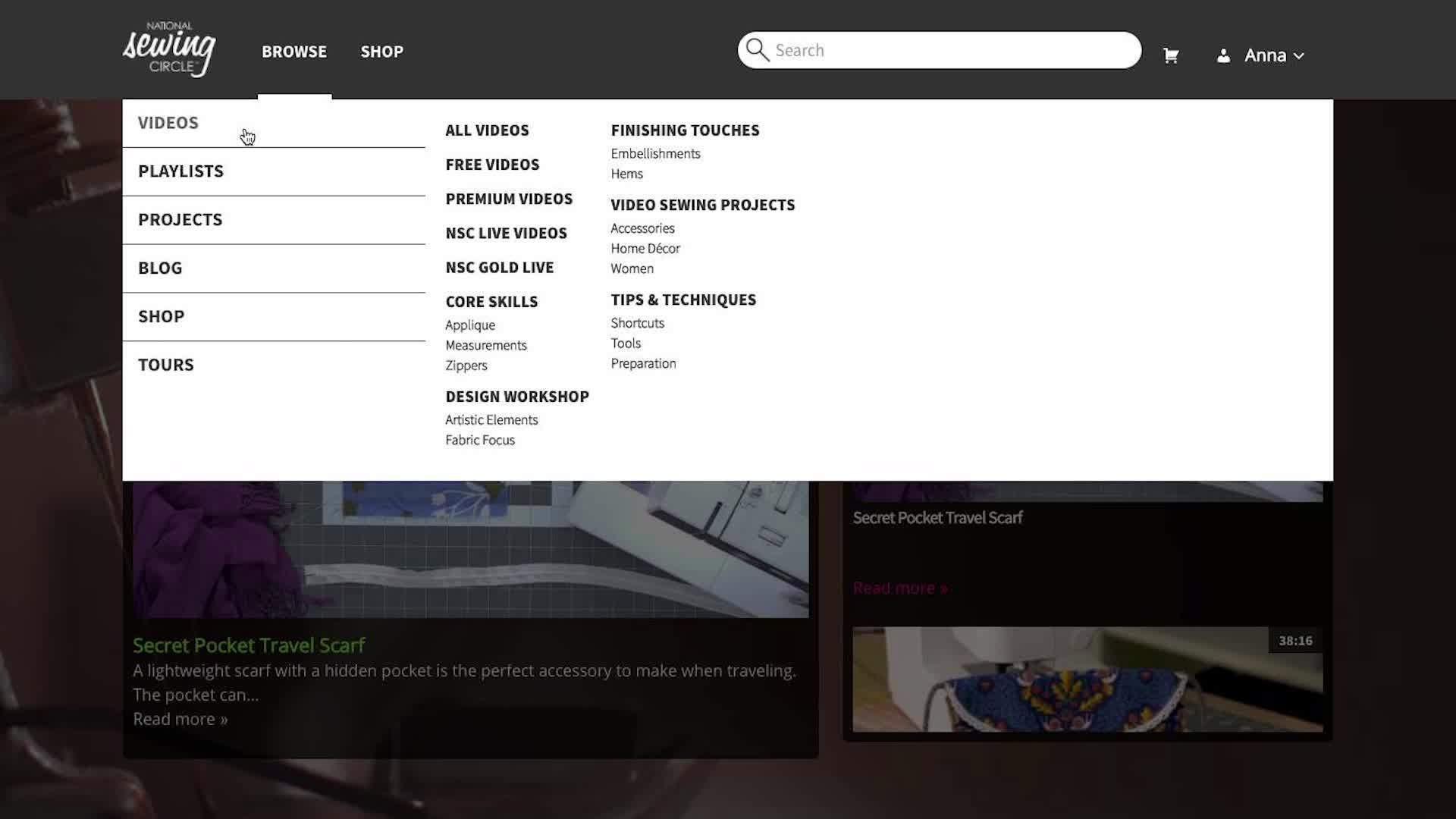
How do I open up these links? I have been working on the Premium benits for over an hour and I still don't know what is included!
Trying to log in on my tablet...no luck.. can't find your sign in login area